In this tutorial, let us see how to setup Dart for writing Dart Code and run a simple Hello World Program.
In Windows Machine, follow the below steps
Step 1: Install Chocolatey by following the instructions using the below link. https://chocolatey.org/install
Chocolatey is required to install Dart from Command Line.
Step 2: Install or Upgrade Dart SDK
To install the Dart SDK:
C:\> choco install dart-sdk
To upgrade the Dart SDK:
C:\>choco upgrade dart-sdk
By default, the SDK is installed at C:\tools\dart-sdk. You can change that location by setting the ChocolateyToolsLocation environment variable to your chosen installation directory.
Creating Hello World Dart App
Use the dart create command and the console template to create a command-line app:
C:\> dart create -t console hellodart
This command creates a small Dart app that has the following:
A main Dart source file, bin/hellodart.dart, that contains a top-level main() function. This is the entrypoint for your app.
An additional Dart file, lib/hellodart.dart, that contains the functionality of the app and is imported by the hellodart.dart file.
A pubspec file, pubspec.yaml, that contains the app’s metadata, including information about which packages the app depends on and which versions of those packages are required.
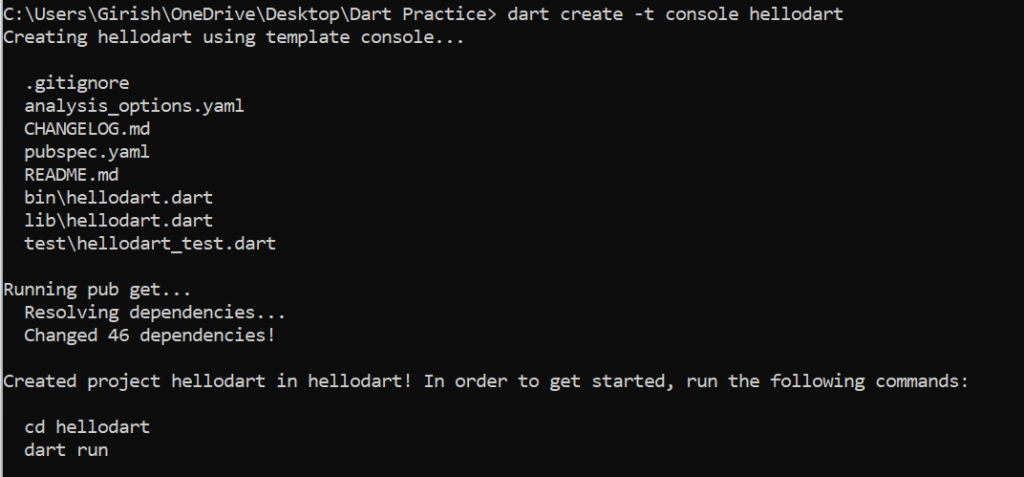
Run the App
To run the app from the command line, use the Dart VM by running the dart run command in the app’s top directory:
C:\> cd hellodart
C:\hellodart> dart run
Update the bin/hellodart.dart file as below
import 'package:hellodart/hellodart.dart' as hellodart;
void main() {
var message = "Welcome to Dart Programming World!";
print(message);
}
Save your changes. Rerun the main entrypoint of your app:
C:\hellodart>dart run
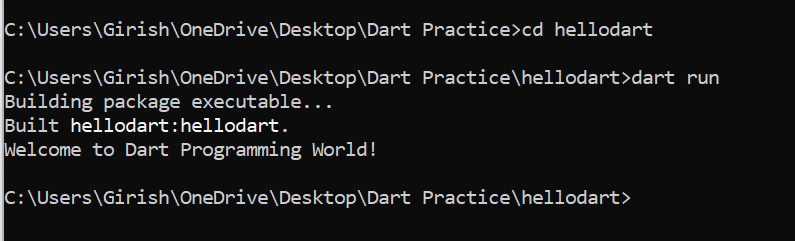
References:
- https://dart.dev/get-dart
- https://dart.dev/tutorials/server/get-started
Learn more about Dart in the next upcoming Blog Articles.
Happy Learning!