- Turtle graphics is a popular way for introducing programming to kids.
- It was part of the original Logo programming language developed by Wally Feurzeig, Seymour Papert and Cynthia Solomon in 1967.
- The turtle module provides an environment where turtles move upon a 2-dimensional grid.
- Turtles have a position, a heading (the direction in which the turtle is facing), and a variety of possible states (turtles can draw lines in a particular colour when they move or leave no trace) and actions (turning left or right; moving forward or backward.
Turtle Methods
- Turtle Motion
- Move and Draw
- Tell Turtle’s State
- Setting and Measurement
- Pen Control
- Drawing State
- Color Control
- Filling
- More Drawing Control
- Turtle State
- Visibility
- Appearance
- Events
- Special Turtle Methods
- Turtle Screen Methods
- Window Control
- Animation Control
- Using Screen Events
- Settings and Special Methods
- Methods Sepcific to Screen
Turtle Screen Methods
- import turtle – Allows us to use the turtle library
- turtle.Screen() – Creates the graphics window
- screensize() – If no arguments are given, return current (canvaswidth, canvasheight)
- bgcolor() – Set or return background color of the TurtleScreen
- title() – Set title of turtle window to titlestring
- turtle.clear() – Delete the turtle’s drawings from the screen. Do not move turtle. State and position of the turtle as well as drawings of other turtles are not affected.
- turtle.reset() – Delete the turtle’s drawings from the screen, re-center the turtle and set variables to the default values.
- turtle.bye() – Shut the turtlegraphics window.
>>> import turtle
>>> myscreen = turtle.Screen()
>>> myscreen.screensize()
(400, 300)
>>> myscreen.bgcolor()
'white'
>>> myscreen.title("Welcome to Python Turtle Programming")
>>> myscreen.bgcolor("light blue")
>>> turtle.clear()
>>> turtle.reset()
>>> mypen.clear()
>>> myscreen.clear()
>>> myscreen.reset()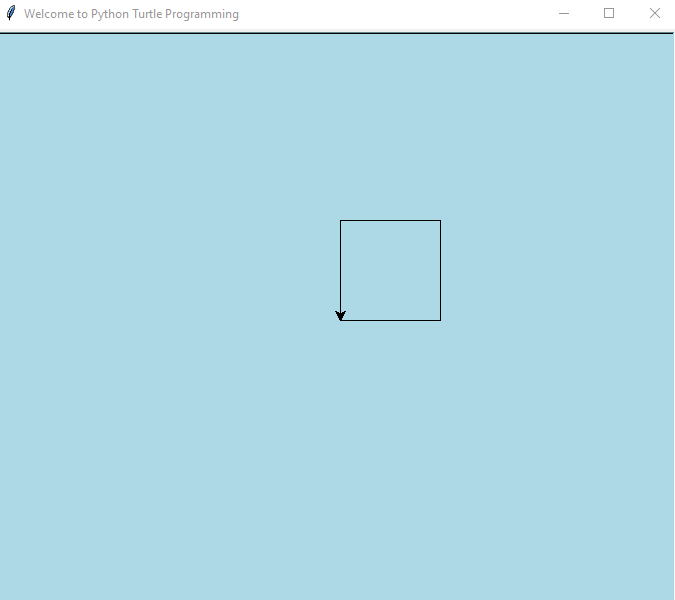
Turtle Methods
- turtle.Turtle() – Creates and returns a new turtle object
- shape() – Set turtle shape to shape with given name or, if name is not given, return name of current shape. These are the current available polygon shapes: “arrow”, “turtle”, “circle”, “square”, “triangle”, “classic”.
- pos() – Return the turtle’s current location (x,y)
- home() – Move turtle to the origin – coordinates (0,0) – and set its heading to its start-orientation (which depends on the mode.
- turtle.turtles() – Return the list of turtles on the screen.
- hideturtle() – Make the turtle invisible.
- showturtle() – Make the turtle visible.
- forward() – Move the turtle forward by the specified distance, in the direction the turtle is headed.
- backward() – Move the turtle backward by distance, opposite to the direction the turtle is headed. Do not change the turtle’s heading.
- left() – Turn turtle left by angle units. (Units are by default degrees, but can be set via the degrees() and radians() functions.) Angle orientation depends on the turtle mode
- right() – Turn turtle right by angle units. (Units are by default degrees, but can be set via the degrees() and radians() functions.) Angle orientation depends on the turtle mode
>>> mypen = turtle.Turtle()
>>> mypen.shape()
'classic'
>>> mypen.pos()
(0.00,0.00)
>>> mypen.forward(100)
>>> mypen.left(90)
>>> mypen.forward(100)
>>> mypen.left(90)
>>> mypen.forward(100)
>>> mypen.left(90)
>>> mypen.forward(100)
>>> mypen.forward(100)
>>> mypen.pos()
(-0.00,-100.00)
>>> mypen.home()
>>> mypen.pos()
(0.00,0.00)
>>> turtle.turtles()
[<turtle.Turtle object at 0x035346B0>]
>>> turtle.hideturtle()
>>> turtle.forward(100)
>>> turtle.forward(100)
>>> turtle.forward(100)
>>> turtle.left(90)
>>> turtle.forward(100)
>>> turtle.forward(100)
>>> turtle.left(90)
>>> turtle.forward(100)
>>> turtle.forward(100)
>>> turtle.left(90)
>>> turtle.forward(100)
>>> turtle.left(90)
>>> turtle.forward(100)
>>> turtle.forward(100)
>>> turtle.showturtle()
>>> turtle.left(45)
>>> turtle.left(180)
>>> turtle.forward(100)
>>> turtle.right(90)
>>> turtle.forward(100)
>>> turtle.backward(100)
>>> turtle.backward(100)
>>> turtle.right(90)
>>> turtle.backward(100)
>>> mypen.forward(100)
>>> mypen.backward(100)
>>> mypen.backward(100)
>>> mypen.backward(100)
>>> mypen.backward(100)
>>> mypen.backward(100)
>>> mypen.backward(100)
>>> mypen.backward(100)
>>> turtle.turtles()
[<turtle.Turtle object at 0x035346B0>, <turtle.Turtle object at 0x03534870>]
>>> turtle.pos()
(158.58,-182.84)
>>> mypen.pos()
(-200.00,0.00)
>>> turtle.shape("square")
>>> turtle.shape("turtle")
>>> turtle.shape("circle")
>>> turtle.shape("arrow")
>>> turtle.shape("triangle")
>>> turtle.shape()
'triangle'Help – Invoke the built-in help system
- If no argument is given, the interactive help system starts on the interpreter console.
- If the argument is a string, then the string is looked up as the name of a module, function, class, method, keyword, or documentation topic, and a help page is printed on the console.
- If the argument is any other kind of object, a help page on the object is generated.
>>> help(turtle.bgcolor)
Help on function bgcolor in module turtle:
bgcolor(*args)
Set or return backgroundcolor of the TurtleScreen.
Arguments (if given): a color string or three numbers
in the range 0..colormode or a 3-tuple of such numbers.
Example:
>>> bgcolor("orange")
>>> bgcolor()
'orange'
>>> bgcolor(0.5,0,0.5)
>>> bgcolor()
'#800080'
>>> help(turtle.Screen)
Help on function Screen in module turtle:
Screen()
Return the singleton screen object.
If none exists at the moment, create a new one and return it,
else return the existing one.turtledemo — Demo scripts
The turtledemo package includes a set of demo scripts. These scripts can be run and viewed using the supplied demo viewer as follows: python -m turtledemo
Alternatively, you can run the demo scripts individually. For example,
python -m turtledemo.bytedesign
For more information on demo scripts visit the below URL
- https://docs.python.org/3/library/turtle.html#module-turtledemo
References
- https://docs.python.org/2/library/turtle.html#module-turtle
- https://docs.python.org/3/library/turtle.html#module-turtle
- https://docs.python.org/3.1/library/turtle.html
- https://docs.python.org/3.3/library/turtle.html?highlight=turtle#module-turtle
Lear more about Turtle Graphics Methods in the next upcoming Blog Articles.
Happy Learning!