Git Clone
git clone <Repository URL>: Downloads a git repository onto the local machine and its entire version history from the remote repository.
C:\Users\Girish\gitpractice>git clone https://github.com/Girish579/testrepo.git
Cloning into 'testrepo'...
Logon failed, use ctrl+c to cancel basic credential prompt.
remote: Enumerating objects: 3, done.
remote: Counting objects: 100% (3/3), done.
remote: Total 3 (delta 0), reused 0 (delta 0), pack-reused 0
Unpacking objects: 100% (3/3), done.Git Status
git status: Lists all new or modified files to be committed (Staged, Unstaged, Untracked).
C:\Users\Girish\gitpractice\testrepo>git status
On branch main
Your branch is up to date with 'origin/main'.
nothing to commit, working tree cleanGit Add (Stage) and Git Restore (Unstage)
git add <filename> : Adds the file to the staging area.
git restore –staged <filename>: Unstages the file from the Staging area
C:\Users\Girish\gitpractice\testrepo>git add "home.txt"
C:\Users\Girish\gitpractice\testrepo>git status
On branch newbranch
Changes to be committed:
(use "git restore --staged <file>..." to unstage)
new file: home.txt
C:\Users\Girish\gitpractice\testrepo>git restore --staged "home.txt"
C:\Users\Girish\gitpractice\testrepo>git status
On branch newbranch
Untracked files:
(use "git add <file>..." to include in what will be committed)
home.txt
nothing added to commit but untracked files present (use "git add" to track)Git Commit
git commit -m “[descriptive message]” : Create a new commit from changes added to the staging area.
C:\Users\Girish\gitpractice\testrepo>git commit -m "Home text file added"
[newbranch 2e406cc] Home text file added
1 file changed, 3 insertions(+)
create mode 100644 home.txtGit Branch
git branch -av : List all existing branches
git checkout <branchname> : Checkouts the branch which we provided.
git branch <new-branch-name>: Create a new branch based on your current HEAD
C:\Users\Girish\gitpractice\testrepo>git branch -av
main 848a0c0 Initial commit
* newbranch 2e406cc Home text file added
remotes/origin/HEAD -> origin/main
remotes/origin/main 848a0c0 Initial commit
remotes/origin/newbranch d432f36 new text file added
C:\Users\Girish\gitpractice\testrepo>git status
On branch main
Your branch is up to date with 'origin/main'.
nothing to commit, working tree clean
C:\Users\Girish\gitpractice\testrepo>git branch newbranch
C:\Users\Girish\gitpractice\testrepo>git branch
* main
newbranch
C:\Users\Girish\gitpractice\testrepo>git checkout newbranch
Switched to branch 'newbranch'
C:\Users\Girish\gitpractice\testrepo>git branch
main
* newbranch
C:\Users\Girish\gitpractice\testrepo>git status
On branch newbranch
nothing to commit, working tree cleanGit Push
git push <remotebranch> <localnewbranch>: Publish local changes on a remote.
C:\Users\Girish\gitpractice\testrepo>git push origin newbranch
Enumerating objects: 4, done.
Counting objects: 100% (4/4), done.
Delta compression using up to 4 threads
Compressing objects: 100% (3/3), done.
Writing objects: 100% (3/3), 329 bytes | 164.00 KiB/s, done.
Total 3 (delta 0), reused 0 (delta 0)
remote:
remote: Create a pull request for 'newbranch' on GitHub by visiting:
remote: https://github.com/Girish579/testrepo/pull/new/newbranch
remote:
To https://github.com/Girish579/testrepo.git
* [new branch] newbranch -> newbranchGit Pull Request
Pull requests notifies other team members that they have completed a feature on their local feature branch. Once their local feature branch is ready, the developer sends a pull request via their GitHub or Bitbucket accounts. This lets everyone in the project know that they need to review the code and merge it into the master branch.
Step 1:
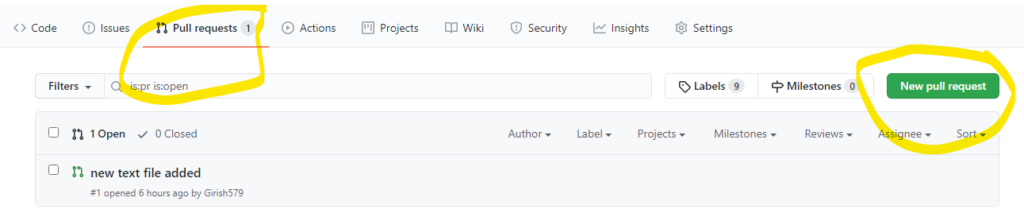
Step 2:
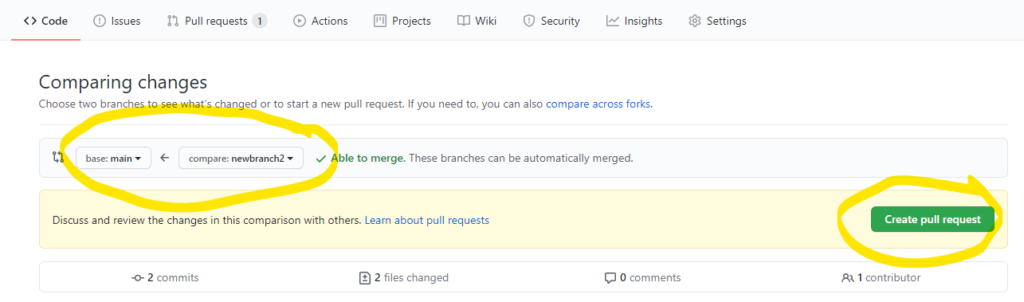
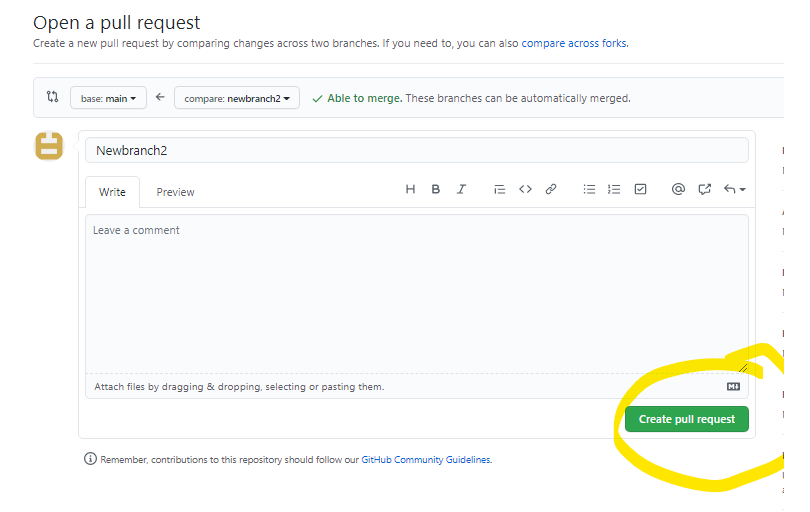
Step 3:
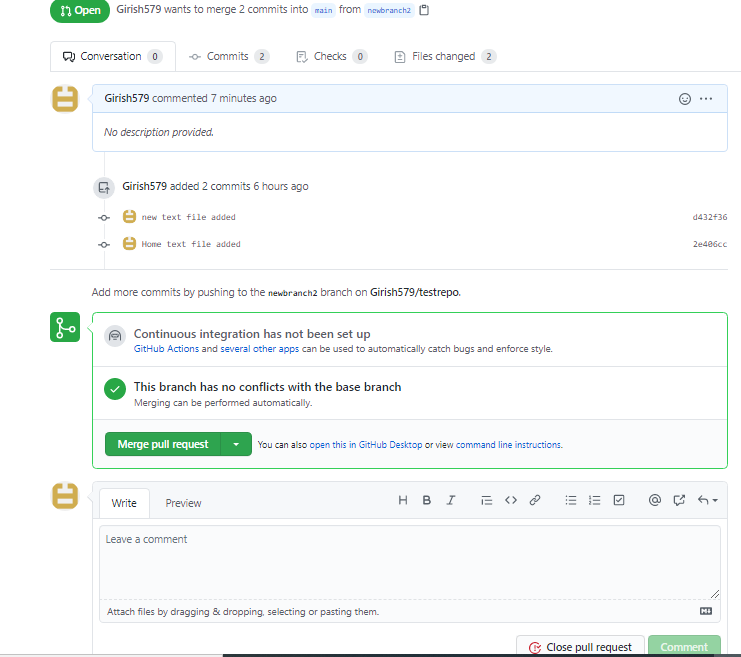
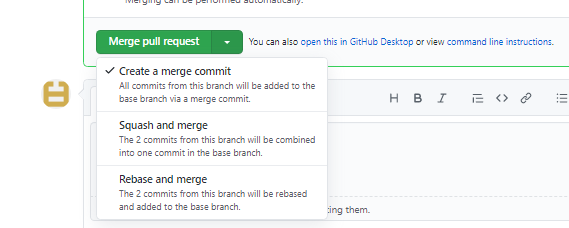
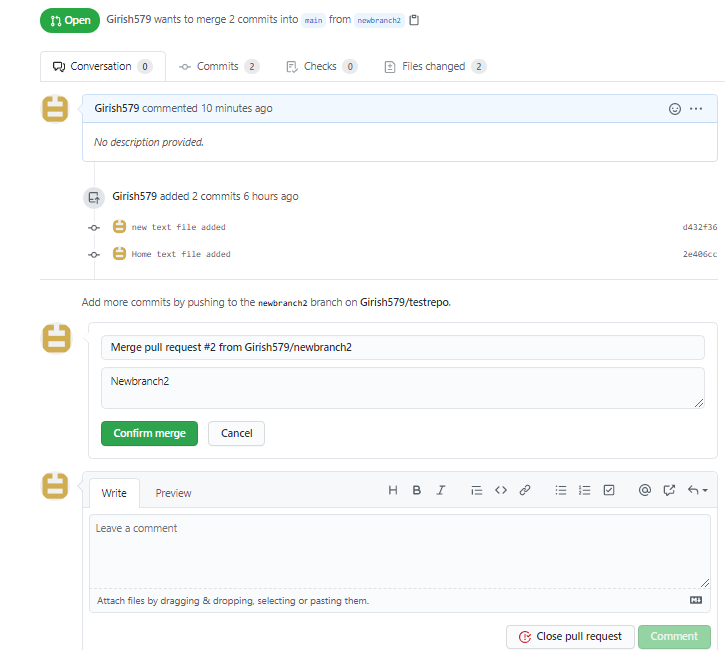
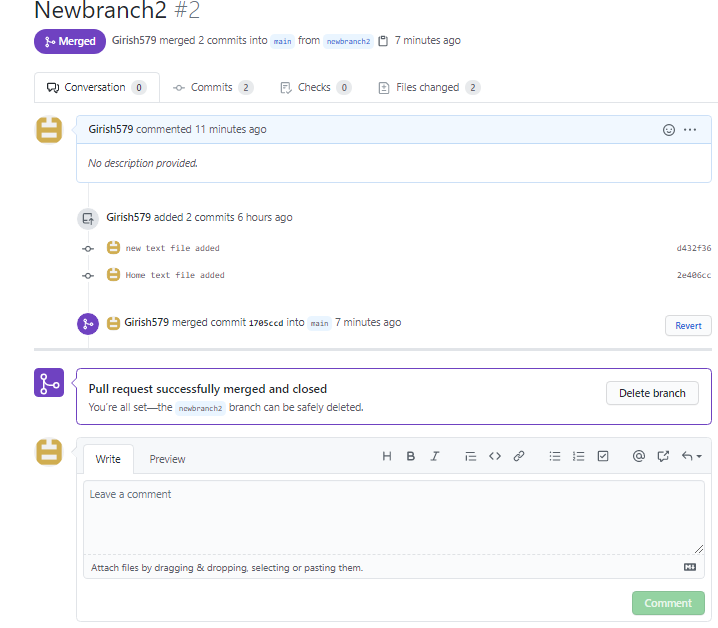
References:
- https://docs.github.com/en/github/getting-started-with-github
- https://docs.github.com/en/github/collaborating-with-issues-and-pull-requests/creating-a-pull-request
- https://git-scm.com/
Learn more about git in the in the next upcoming Blog Articles.
Happy Learning!